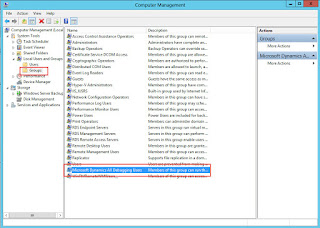Microsoft Dynamics AX Debugging Users group
Hi,
Here we will talk about Debugging users group issue.
Suppose, if you are working with a new instance in a new machine and once you do debugging you will get an error "The X++ debugger works only for users who are in the 'Microsoft Dynamics AX Debugging users' local group of windows. Get added to the group, then login again to the windows."
For fixing this issue, we need to do some kind of setup. which are as:
- From the Start menu, point to All Programs, click Administrative Tools, click Computer Management, and then click Local Users and Groups.
- In Local Users and Groups, double-click Groups, right-click Microsoft Dynamics AX Debugging Users and click Add to Group.
Detailed:
If you see this when you expected to see the debugger:
- Go to Control Panel -> System and Security -> Administrative tools -> Computer Management
(To find it quickly, press the windows key on the keyboard and start typing “Computer Management”) - Click on Local Users and Groups -> Groups. In the middle pane, Click on “Microsoft Dynamics AX Debugging Users”.
- Click on the Add button. (Users that are already added are displayed in the members block. Mine are blacked out for privacy.)
- In the dialog, enter the name of the user you want to add to the Microsoft Dynamics AX Debugging Users group and click on OK.
- Sign out and back into the Windows account.
It is possible that only the admin has rights to add users to the Microsoft Dynamics AX Debugging Users group. In that case you will have to log in with the admin account or ask the administrator to complete these steps for you.
Happy DAXing...